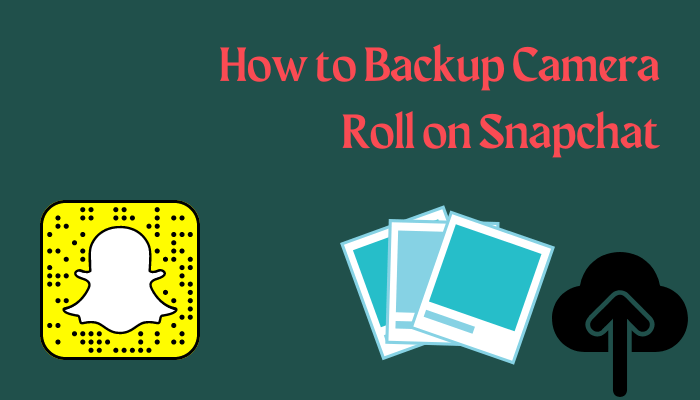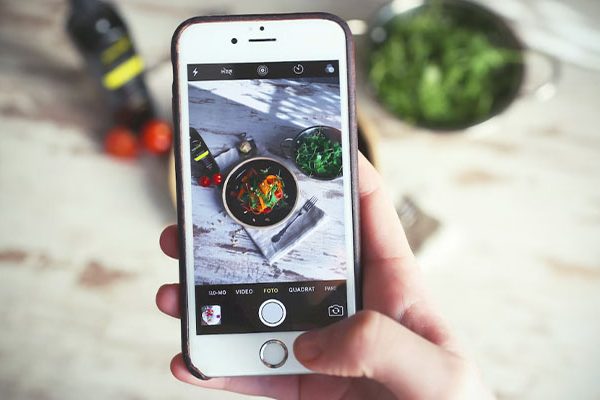It’s important to back up your camera roll on Snapchat so you don’t lose any important photos or videos. By default, Snapchat doesn’t back up your camera roll. So figuring out how to insert a camera roll image into Snapchat can be a real hassle when there is no setting or button on Snapchat. This article will help you understand “how to backup your camera on Snapchat”.
Table of Contents
What Is Snapchat
Snapchat is a photo messaging app that allows users to send images and videos that disappear after a set amount of time. The app is very popular among teens and young adults who use it to communicate with friends and share about their daily lives.
Snapchat first launched in 2011 and has since taken the world by storm. As of 2018, the app has more than 190 million daily active users. This is how many people use Snapchat to communicate!
So, what makes Snapchat so special? For beginners, this app is very easy to use. Sending a photo or video on Snapchat is as simple as taking a photo or video and hitting the send button.
Another reason Snapchat is so popular is that it’s very personal. The app allows you to share your life with friends in an intimate and unique way. Snapchat also enables you to control who sees your content and when they can see it.
Finally, Snapchat is fun. The app has many features that allow you to be creative and expressive. From filters to lenses, there are countless ways to customize your photos and videos. With Snapchat’s new AR feature, the possibilities are endless!
How To Backup Camera Roll On Snapchat
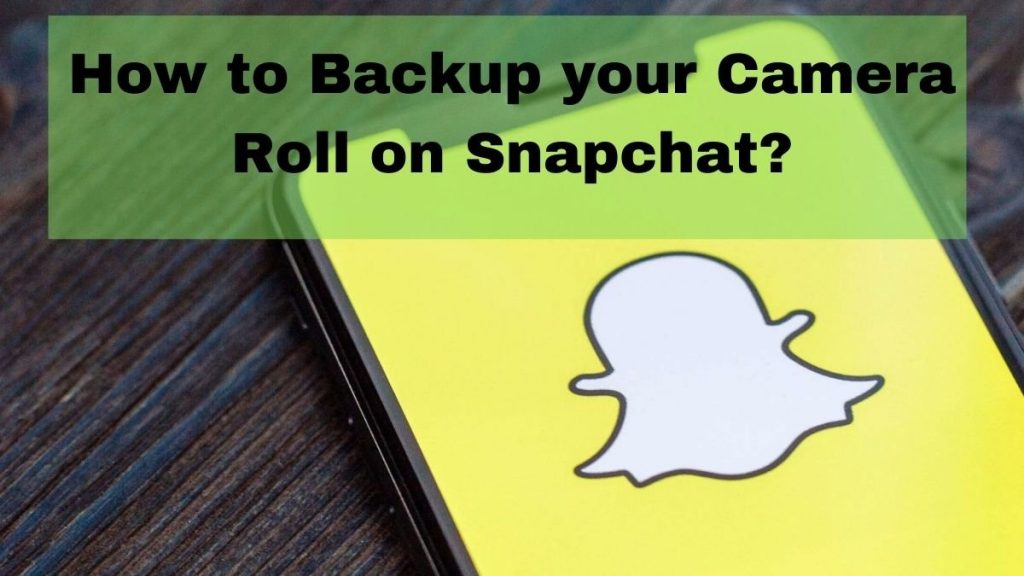
Android
Most people use their camera phones to capture memories of what happens without thinking too much about what happens after those photos are taken. That’s why it’s important to know how to backup your camera roll on Snapchat when you need to access those images again. Here’s how to back up your camera on Snapchat on Android:
- Open the Snapchat app on your Android mobile smartphone or tablet and log in.
- Look for the Memories icon and click it.
- Click “Camera Roll”. You’ll see a text message: “There is no Snapchat backup for your camera roll.”
- Now select the images to backup. If you need to back up multiple images, long press on an image and you can now select other images.
- Look at the bottom of your screen. Here you will see the “Export” icon.
- Just like you would upload a story, tap the Snapchat symbol on the menu to view the selected image. However, you will not advertise these images.
- Now click on the “Save” option. It’s at the bottom of the page.
- A pop-up will display the “Save to memory” and “Save to memory and camera roll” options.
- Now, select “Save to Memories and Camera Roll”
With the simple steps above, you can backup the camera on Snapchat on your Android device.
iPhone
If you’re using Snapchat on your iPhone, follow these steps:
- Open Snapchat and go to the Memories icon. it’s to the left of the shutter button
- Under Memories, tap Camera Roll
- After clicking on the camera roll, you can see the pictures and videos in the camera roll. However, you can see a message if you look right below the “Camera Scroll” tab. It says your camera roll has no Snapchat backup.
- Select and hold the images or videos you want to back up, then tap the More option.
How to Check Your Back-up Progress
Once backed up from the camera roll, the image will appear in the snapshot. You can check the backup progress status from the memory settings. Your phone must have strong cellular service or a stable Wi-Fi connection to fully back up the memory.
The following steps will guide you to check the memory backup progress on iPhone and Android.
- Open Profile > Settings
- Click memory
- Snapchat settings memory
- Find backup progress
- See if it says “Done”
When no memory backup is required, the backup progress is displayed as complete. If your memory is not fully backed up, it will show “no internet connection” or “#snapshots left”
Difference Between “Memories” And “Camera Roll”?
The phone’s camera allows users to take high-quality photos and videos, which can be stored in the Camera Roll or Memories folder. So, what’s the difference between these two storage options?
The “Camera Roll” is a folder that contains all the photos and videos taken with your phone’s camera. These memories are stored on the device and can be accessed at any time. But if you lose your device, you won’t be able to recover photos and videos.
The “Memories” folder is a cloud-based storage option that enables users to save photos and videos online. This means they can be accessed from any internet-connected device. This is especially useful if you have a lot of photos and videos on your phone. In addition, Memories offers additional features like creating slideshows and sharing photos with others.
How To Backup Memories To Camera Roll-On Snapchat?
It’s no secret that Snapchat is one of the most popular social media platforms, especially among millennials. It’s also no secret that Snapchat has some really cool features that other platforms don’t have, like backing up memory to your camera.
If you’re unfamiliar with Snapchat’s memories, it lets you save Snaps and Stories for later access. While you can already save individual snaps to your camera roll, Snapchat Memories makes it easy to save entire stories at once.
So, how do you backup your memories to the camera on Snapchat? this is very simple. Just follow these steps:
- Open Snapchat and swipe up from the camera screen to access your memories.
- Tap the settings icon in the upper right corner.
- Click the Backup button.
- Snapchat will now back up your memories to your camera record.
It’s important to note that Snapchat will only back up your memories if you have enough space on your device. So if you’re running low on storage, you may need to clear some space before trying to back up your memory.
What To Do If Snapchat Doesn’t Back-Up Camera Roll
If you’ve been using Snapchat for a while, you’ve probably noticed that your camera roll isn’t backing up properly. Don’t worry; this is a common problem that’s easy to fix.
First, try connecting your phone to Wi-Fi and open the Snapchat app. Once in the app, go to the Settings menu and make sure the “Save to Camera Roll” option is turned on. If so, try taking a few snapshots and see if they save to your camera roll.
The second problem is the storage space of your phone, which is a bit more complicated. If you’re on an iPhone, your iCloud storage may be full, which will prevent Snapchat from backing up anything. To fix this, just go into your phone’s Settings app and tap “iCloud”. From there, you can see how much storage space you have left, and delete any old files that are no longer needed.
If you’re using an Android phone, the problem is most likely due to a lack of free space on your device. To fix this, just go into your phone’s settings and look for the “Storage” option. You can see how much space is left on your phone and delete any unnecessary files.
After clearing some storage space, try restarting Snapchat and see if that fixes the problem. If not, you can contact the Snapchat support team for help.
If that doesn’t work, you can try uninstalling the Snapchat app and then reinstalling it. Sometimes this can help with any issues with the app. Finally, if neither of these options works, you can try backing up your camera roll manually.
Final Thought
We want you to know how to backup your camera on Snapchat. In this article, we discuss all the ways to solve this problem. If you end up not being able to do this, you can talk to an expert.