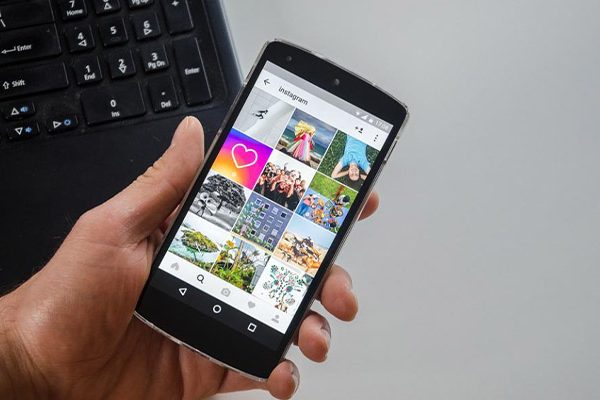Fast-moving people and objects can be blurry and difficult to distinguish, making it challenging to capture high-speed action on your smartphone. However, Burst Mode or Burst Photo quickly takes a number of pictures to capture the action.
But what are burst photos, and how do you use them? You can learn everything you need to know about this useful feature by reading on.
Table of Contents
What Are Burst Photos?
A burst photo is a collection of images taken quickly to document an action without capturing the exact moment in time. These images are typical of a child playing, a pet, or a fast-moving sporting event.
Although Burst Mode may sound like video, there is one significant difference: In the hopes that at least some of the frames will be in focus, Burst Mode is designed to take a succession of distinct, sharp photos with blurry video.
Burst Mode: What Is It?
A temporary high-speed data transmission mode called burst mode is used to enable sequential data transfer at the highest throughput. Compared to standard transmission protocols, burst mode data transfer rate (DTR) speeds can be two to five times faster.
A burst mode is used by a variety of devices, including accelerated graphics ports, hard drive interfaces, and random access memory (RAM). Burst mode functionality depends on the specific device and is independent of input from other hardware.
Burst Mode: How Does It Operate?
You must be familiar with camera operation in order to understand burst mode. At its most basic, a camera consists of a sensor, which records the light in front of you, and a shutter, which typically blocks the sensor. The shutter moves open and shut during photo-taking. The distance it opens is called the “aperture” and the speed at which it opens and closes is called the “shutter speed”
The longer the shutter is open and the wider the aperture, the more light reaches the sensor, producing sharper images. The lens aids in this by concentrating the light entering the camera on a particular point on the sensor, but if the subject moves, it scatters the light around the sensor, resulting in blur. Therefore, when photographing moving objects, you must balance getting the most light possible with a shutter speed that is quick enough to prevent blur.
Burst mode operates in the manner described above. For taking multiple pictures, it has a large aperture and a quick shutter speed. The objective was to shoot quickly while allowing enough light to take a variety of pictures, some of which were in sharp focus.
How To Turn On/off Burst Mode?
Chances are, whether you’re using an iPhone or an Android device, your camera has Burst Mode, even if you don’t know how to use it.
All you need to do to take pictures in burst mode is to keep holding down the shutter release. More photos are taken the longer the button is pressed.
You might not be aware of how or why a feature was activated when it is. Burst Mode is a fun feature, but it can eat up a lot of room on your memory card or phone.
Burst mode cannot be disabled, which is bad news. However, it’s not a big deal as long as you tap the “capture” button instead of holding it down while taking a picture.
You won’t be taking photos in burst mode as long as you simply press the “capture” button on any phone, regardless of the model.
How To Delete Burst Photos?
If you’ve never deleted burst photos before, it might seem like an overwhelming task. You must manually delete other photos if you only want to keep one, even though deleting a whole collection of photos has the same effect as deleting a single picture.
Simply bring up the entire collection of images and choose the one you want to remove to get started. Holding down the “Shift” or “Ctrl” button allows you to select multiple images at once. Once you’ve chosen every photo you want to get rid of, just delete it like you would any other! If you’ve never deleted burst photos before, it might seem like an overwhelming task. If you want to keep one photo, you must manually delete the other photos since deleting a group of photos is the same as deleting a single photo.
Bring up the entire collection of images and choose the one you want to remove to accomplish this. Holding down the “Shift” or “Ctrl” button allows you to select multiple pictures at once. When you’ve chosen every image you want to get rid of, simply delete it like you would any other photo!
How To Use Burst Mode?
Let’s look at how to use burst mode for the best outcomes now that you’re familiar with its definition and significance.
- Step 1: Activate Burst Mode on the Camera
Activating burst mode depends on your device (may vary by model)
The drive menu or the shooting mode menu is typically where you need to look.
You must choose “Continuous” or “Continuous High” from the shooting mode menu once you locate it; this option is occasionally represented by a number of stacked frames:
Please consult your camera’s manual or search online if you try to start burst mode but it doesn’t work.
- Step 2: Select the relevant focus mode
You must select the proper focus mode before enabling burst mode. . Continuous Focus follows moving subjects even when the shutter is depressed, assisting in maintaining sharp focus as subjects move through the scene and allowing you to take rapid-fire bursts of pictures.
Alternately, if you’ve already taken the picture but want to ensure a good pose, lovely moments, etc., I suggest using the single-lens autofocus setting on the camera, known as single-lens on Canon cameras and called for AF-s on most other brands. Simply halfway press the shutter button to lock focus, then fully press the shutter button to start a pulse when your subject enters the frame.
- Step 3: Choose Your Settings Carefully
The final step is to adjust the camera to the proper settings for the shooting environment. You should use a shutter speed that is relatively fast even though the scenes will vary. Otherwise, your pictures will turn out blurry.
- Step 4: Capture a set of images
Once you’ve located a deserving subject, press the shutter button to start the fun.
As I mentioned above, it’s critical to exercise restraint when using burst mode; otherwise, your camera buffer will overflow and you will miss important moments. Therefore, to capture the perfect shot, wait until a good shot begins to appear—if you’re using single-lens autofocus, you should typically lock focus beforehand—and then fully depress the shutter button.
How To Take Better Burst Mode Photos?
In areas with good lighting, take pictures in burst mode. It’s fantastic for burst-mode photography, especially on sunny days. Your photos will be less sharp and high-quality the less light your camera uses. If you’re indoors, let in as much natural light as you can by turning on as many lights as you can.
Find ways to stabilize the camera as well, particularly if you intend to take a lot of pictures. Use a monopod, selfie stick, or smartphone tripod, or support your arm on a stable surface when taking pictures outside.
On photographs taken in burst mode, avoid using zoom. In particular, when the camera is moving, zooming makes it more difficult for the camera to focus and increases the likelihood of blur. You can edit the photo later to emphasize the point of the action
Can I Send Burst Pictures?
You are allowed to send burst photos as long as both the sender and the recipient are able to do so! Remember that sending burst photos may exceed your data cap because they are much larger than regular images.
Techopedia To Explain Burst Mode
By using the following tools and resources, burst mode can retrieve and send high-speed data:
- Data Bus: This allows a single device to control the entire bus until the data transmission is finished. No device has access to the bus during transmission.
- RAM: Also known as double-data-rate synchronous DRAM (DDR-SDRAM), Rambus DRAM (RDRAM), synchronous dynamic random access memory (SDRAM), or extended data out (EDO). RAM is set up to make it possible to access saved memory data before making a request.
- a hard drive (HDD) This includes quick HDD interfaces like SCSI mode for small computer systems. A maximum burst rate of 80-160 MBps is increased by Ultra3 SCSI.
- AGP: Accelerated Graphics Port enables the temporary combination of data and storage for upcoming burst mode use and transmission using a write-combining buffer.
Final Words
You now possess all the knowledge necessary to understand burst photography and how it can enhance your results after reading this article in its entirety.
So, give it a test run.