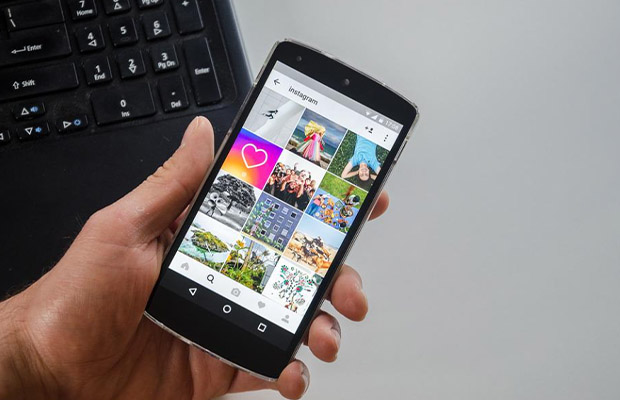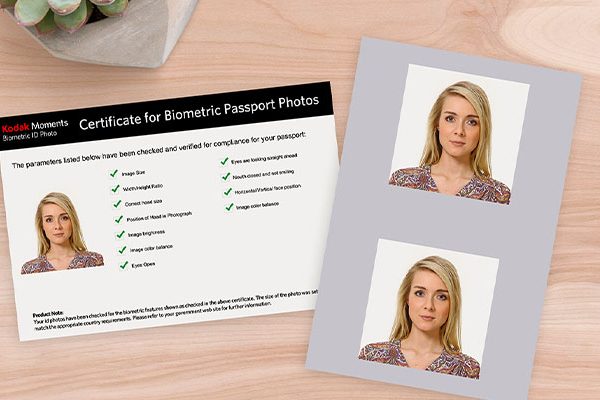Do you wish to include multiple photos in a single Instagram Story? To add multiple photos to an Instagram Story at once, use one of several methods.
One approach lets you choose up to 10 images and videos from your camera roll, which are then uploaded to your Story as 10 separate slides.
Here’s how to do it all, and the article that follows will introduce more techniques.
Table of Contents
How To Add Multiple Photos To An Instagram Story?
1. Activate the Instagram app. Tap the plus (+) button over To open Stories, swipe right on the home screen, or open Your Story.
2. Tap the photo icon on the bottom-left of the screen to open your Camera Roll.
3. Tap Select, then select up to 10 photos and videos. Then, tap the arrow at the bottom-right of the screen to continue.
A quick tip: The photos will appear in your Story in the same order that they do on Instagram, so choose them carefully.
4. You can add text, stickers, or hand-drawn lines to any photo or video on this screen. When you’re finished, tap the arrow at the bottom-right of the screen.
5. Tap the circle next to your intended audience (Your Story or Close Friends), then tap Share.
A quick tip: If you don’t see the option, you’ll need to upload photos to your Story one at a time because it isn’t yet possible to add multiple photos to the same Story at once everywhere in the world.
Way To Layer Multiple Photos On Single Instagram Story Screen
1. Open the Instagram application. Tap the plus (+) button over To access Stories, open Your Story, or swipe right on the home screen.
2. Tap the photo icon on the bottom-left of the screen to open your Pick picture from the camera roll.
3. Tap the sticker icon at the top of the screen. Scroll down and tap the photo sticker.
4. Make your choice for the insertable photo. Continue doing this until you have all the photos you want to use.
5. Each image can be tapped to alter its shape, moved around by dragging, or shrunk by pinching.
6. Once you’re finished, tap Your Story or Close Friends to share the post.
On Android, How To Add Multiple Photos To Instagram Story?
Instagram doesn’t have the “Photo Sticker” feature for all Android phones at the moment.
To add your own Sticker Photos to your Stories, all you need to do is download the appropriate app.
It literally takes 30 seconds to add multiple photos to your Stories on Android that employ this technique.
1. Download “Swiftkey Keyboard” App
You can upload multiple photos to your Stories using this app.
For your phone to be activated after downloading it, follow the instructions on the screen.
2. Take Screenshots Of The Photos You Want To Add In Your Insta Story
The app operates in the following manner:
Sticker = one screenshot.
Simply capture screenshots of the images you want to include in your Story.
3. Open Your Instagram Story
Open your Story on the Instagram app once you’ve taken your screenshots.
You have 2 choices:
- Upload a background photo, or
- Change the background color of your Story (see tutorial)
The background will be brown, I’m going to do that.
4. Press On The “Text” Option
Click the “aA” button at the top of your screen.
5. Press On The “Sticker” Button
6. Press On The “Pin” Button
7. Press On The Camera Button
To add a photo, click the “camera” button in the top right corner.
8. Select Your Photo And Add It To Your Story
You’re done after choosing the picture to include in your Instagram Story.
You can move and resize your photos the same way you can on an iPhone.
To add more photos to your Instagram Stories, repeat these same steps.