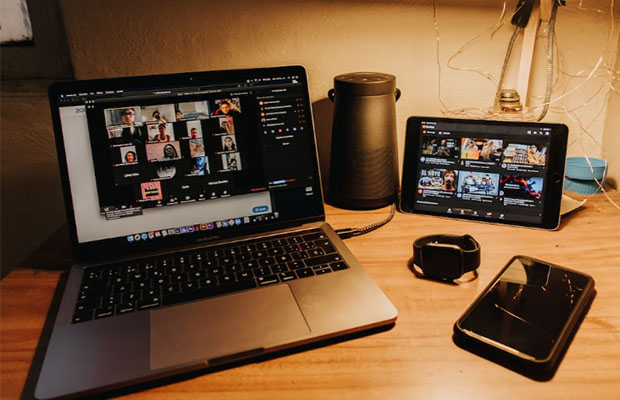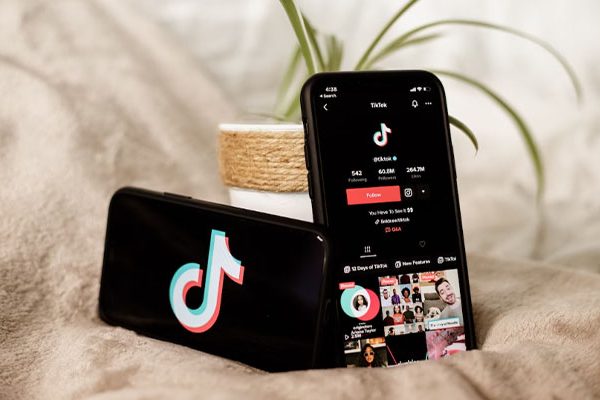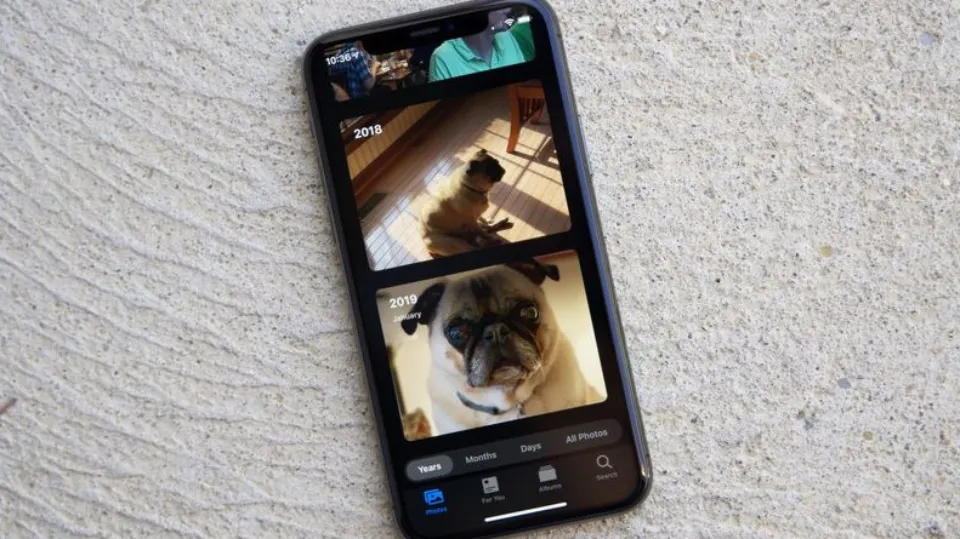Before publishing, YouTube creators who want to make money from their work should make sure they choose the appropriate category. We demonstrate how to modify the default or per-video YouTube categories.
The function that has existed on YouTube since its inception is the ability to categorize videos into particular groups. But how to edit YouTube video category?
The good news is that we will show you how to categorize your YouTube channel and videos on both desktop computers and mobile phones. Although the two approaches are different, they are both understandable.
Table of Contents
Why Are YouTube Categories Important for Creators?
Why confirm that your YouTube video is in the appropriate category? The lack of a video category sort option in YouTube’s search and filter functions makes this a fascinating question. Additionally, there are fewer category options if you select the trending page. Additionally, to the best of our knowledge, putting the video in the appropriate category will not result in an algorithmic boost or penalty.
Setting a video category is crucial for advertisers looking for the appropriate videos to place their advertisements on. Put your football content in the sports category to ensure that it will display football-related advertisements, which will result in more clicks and increased revenue.
Now, occasionally, your channel won’t fit perfectly into these categories. For instance, vidIQ might be listed under “how to” and “style,” “education,” or even “science and technology.” Although I believe it belongs in the comedy category, as long as the video is placed in the appropriate category overall, you should be fine.
How to Change the Category for YouTube Videos on a Desktop?
Follow these steps to change the category of videos on YouTube:
- Log in to the YouTube creator account.
- After clicking on your profile icon on the top-right corner, click on the third option from the profile menu, that is, “YouTube Studio”,
- By doing this, the Studio dashboard appears. from there click on “Content”.
- This lists every video you’ve ever uploaded. Choose the videos now. Check the box next to each video you want to choose if you want to.
- But if you want to select all of the videos then click on the check box beside “videos” to select all. If necessary, click it once more to deselect all.
- Click the drop-down icon on the “Edit” button.
- Pick Category from the menu that appears.
- Above the videos, a new edit box will show up. Pick your preferred category from the 15 available options in the category drop-down menu.
- After selecting the category click on “Update videos” to finally get done with the video category changing process.
The ability to change the video and channel categories on desktop has now been fully accomplished.
Let’s now go over how to modify the video category on a mobile device.
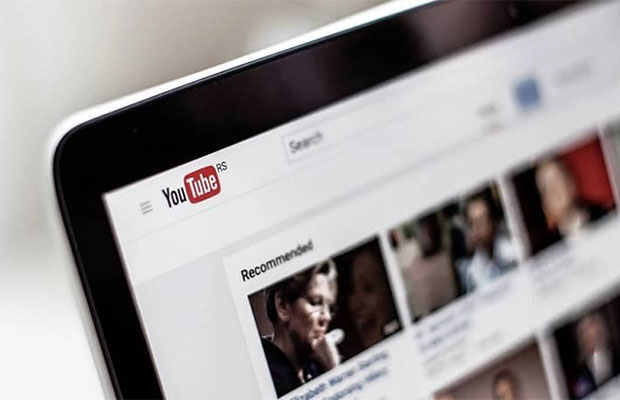
How to Change YouTube Video Category on Mobile Phone (iPhone Or Andriod):
Following are the steps to change video category on a smartphone ( iPhone or Android ):
- Install the YouTube Studio application. It is accessible through both the Google Play and Apple stores.
- Click on the blue “Sign in” button to log in to your account.
- This will launch the dashboard, which is divided into several sections and displays information on the number of subscribers, channel analytics, comments, most recent uploads, and known YouTube problems.
- On the dashboard’s top-left corner, click the menu icon.
- Click on “Videos”
- A new page showcasing all of your uploaded videos will be opened as a result.
- To change the category of a particular video, click on it.
- Go ahead and click the Pencil icon up top.
- Switch to the tab that says “Advanced Settings”.
- The first choice is in the category. From here, you can select whichever of the 15 categories you want to list your video in.
- The top right corner has a Save button.
FAQs
How to Change Channel Type on YouTube?
- Open YouTube Studio and log in.
- Select Settings in the left menu.
- Choose Channel from the left menu.
- Choose Save after setting the channel preferences.
How Do You Add Categories to Videos?
You can change a specific video’s category by going to the “Advanced” tab on the video settings. The YouTube Studio app allows you to do this. Tap the Pencil icon, then slide or tap the gear icon to select the video you want to edit. Category ought to be the first choice.
Does Changing Category on YouTube Affect Views?
t can have a negative effect if the old subscribers aren’t interested in the new content. What will happen in that situation is that they won’t watch your videos and YouTube will interpret that as “even this channel’s subs aren’t interested in its videos”.
Read More: Can I See Who Viewed My Videos?
Can I Categorize My Videos on YouTube?
You can categorize your published YouTube videos with labels, for easier search and follow-up. If you’re publishing different kinds of videos on your channel, or if your videos belong to different playlists, you can add labels to each of them, for easier identification and categorization.
The Bottom Line
You can now change the category of a YouTube video or channel with the aid of all these details. Feel free to ask us anything about this guide in the comments section below. If you want to learn more about videos, read our post on how to unblur a video.