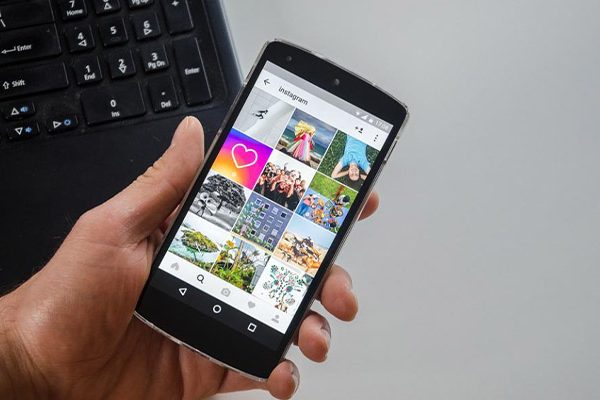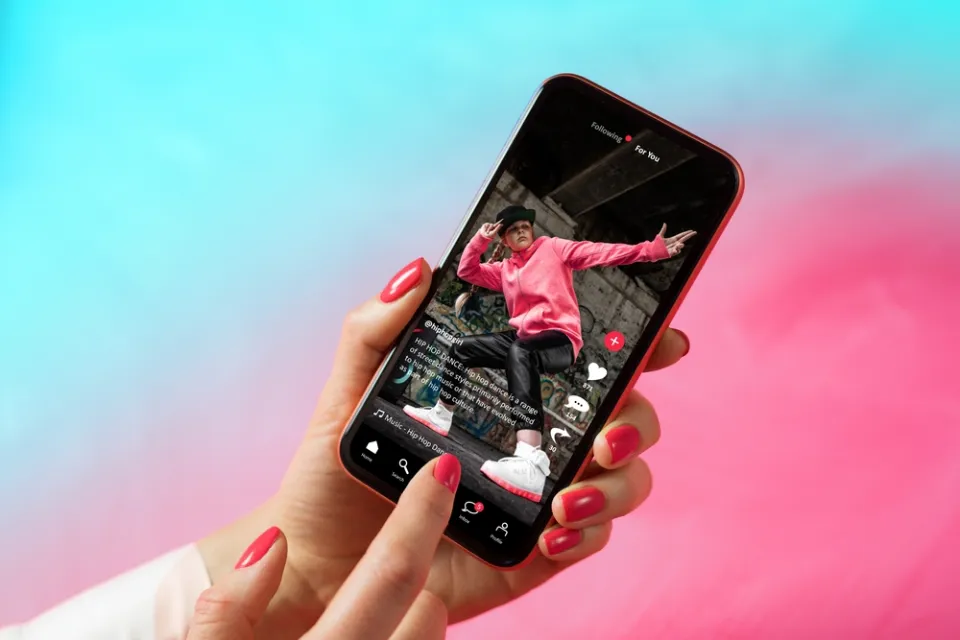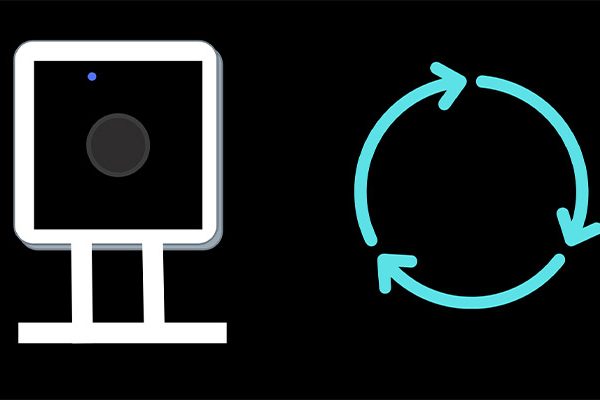Have you captured beautiful scenery on film? Do you want to add music to the background so the video has a certain mood? You can do this and more with the assistance of the top video editors on our list. Some advice on how to create a music video on an iPhone is also provided.
More and more people are making great-looking music videos with their iPhones. Thanks to the iPhone’s robust camera capabilities, it can be a great tool for anyone looking to create high-quality music videos on a tight budget.
Continue reading to learn how to shoot a music video by yourself on iPhone and improve your video editing abilities.
Table of Contents
How To Shoot A Music Video By Yourself On An iPhone?
Below are our step by step guideline.
Step 1: Using A Tripod
It can be challenging to watch the jerky, blurry videos taken with hand-held iPhones. It’s a great idea to use a tripod to achieve the necessary level of stability. You can create a stable, high-quality music video with the aid of a tripod. For the best results, use a lightweight, portable, compact tripod.
When recording static video, a tripod will be helpful, but if you want to move around while recording and still get high-quality video, you should use a gimbal. Gimbals are much more reasonably priced than they once were and are excellent for vloggers in particular as well as those shooting action-packed scenes.
Step 2: Understand Technical Details Of Your iPhone
After reading up on how to do it, you can record HD video using your camera that is facing backward. You can record a 4K video on the iPhone, and you can even choose how many frames per second you want to capture to produce slick, high-resolution footage. You can record a 4K video if you have an iPhone 6 or later and it is powered by iOS 9 at the very least.
You must go to your settings and request 4K shooting in order to make it available. To accomplish this, navigate to Settings > Camera and select either Record Video or Record Slow-mo. When options appear on your screen, choose the necessary resolution. Higher resolutions do require more storage space on your device, so keep that in mind. For instance, 400MB of space per minute—ten times more than what is needed for 720 HD at 30 frames per second—is needed for a 4K video at 60 frames per second. For your music video, you can get incredibly sharp footage by making the necessary space. By selecting 4K at 24fps (135MB per minute) or at 30fps (170MB), you can reduce the amount of storage required.
If you want to record slo-mo video, you can shoot in 1080p HD at 120 or 240 frames per second (170 or 480MB, respectively). Make sure your device has enough space, regardless of the option you pick, to prevent losing the high-quality footage you need.
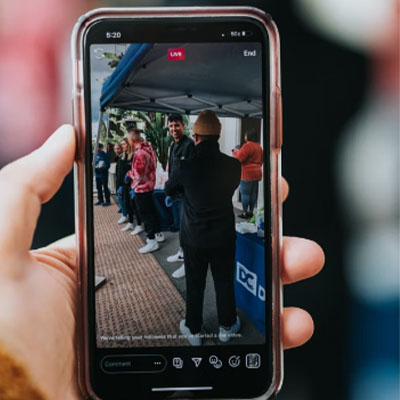
Part 3: Hire A Video Director If Possible
No matter how comfortable you feel in your ability to direct without one, hiring one will help your music video’s quality even further. A director can help you get more use out of your iPhone and can use their expertise in lighting, angles, and other areas to produce results that are above and beyond your expectations. By using your iPhone to record your video, you’ll be saving money, which you can put toward upgrading your video’s quality and making it truly breathtaking.
Part 4: Edit By Yourself On The Computer
After the shoot, the work isn’t done. When using professional editing software, you can add all kinds of eye-catching effects and put the final piece together in a way that simply isn’t possible when using your iPhone alone. Editing software options like Filmore provide a number of features to improve the quality of your video, including built-in audio synthesizers and special video effects, allowing you to perfectly match your music to your images. Even if you have little to no prior editing experience, there are many excellent music video editing software packages that are available that are easy to use and understand. By using your PC to edit your video instead of your iPhone, you will almost certainly get better results.
Read More:
How To Make A Music Video On iPhone With Popular Apps?
Just a few awesome apps and a basic understanding of how to use them are all that is needed to create a music video on an iPhone. Best app to shoot music video on iPhone are listed below.
1. Quik
The GoPro Quik is yet another well-liked app for editing videos. Your videos can be enhanced with text and music, divided into individual clips, and stunning effects and transitions. To edit your videos, you don’t need to have a lot of knowledge because it can all be done with just one tap.
How to Make a Music Video on your iPhone with GoPro Quik
By following these steps, you can use GoPro Quik to make captivating music videos:
- Step 1: To begin creating your video, tap on +.
- Step 2: From your library, you can choose images and video clips.
- Step 3: The app will highlight a particular section of your video that you can specify.
- Step 4: To include the chosen image or video, click “Add.”
- Step 5: Tap the music icon down below to add some music. To add the desired song, you can either select it from your downloaded music or the Quik Music Library.
- Step 6: The song’s duration will be accommodated in the video.
Price: The Apple Store offers a free download of GoPro Quik.
2. iMovie
iMovie is the go-to video editing app for iPhone users. Anyone can use it without any prior video editing experience because it is one of the most user-friendly apps out there. iMovie requires only basic editing skills and you are good to go. In addition to being easy to use, it provides a ton of fantastic editing features, including drop-in audio, title screens, and transitions, to help you create a fantastic music video. Adding background music to your videos is iMovie’s most used feature.
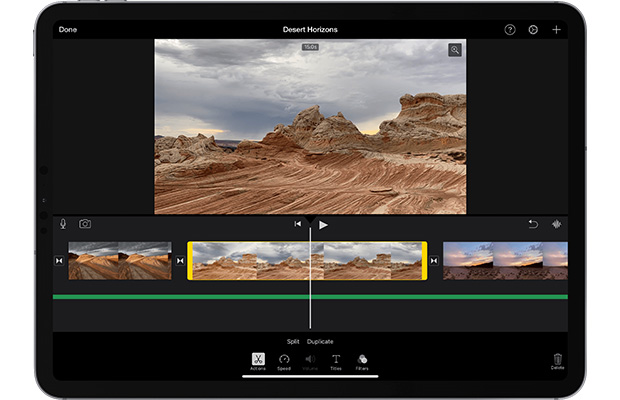
How to Make a Music Video on iPhone with iMovie
Utilize iMovie to create a music video by following these easy steps:
- Step 1: To add a fresh project, tap +.
- Step 2: The “The Moments” screen, which displays all of your photos and videos in date and day order, will appear after you tap “Movie.”
- Step 3: For that image or video to be added to your project, click the checkmark.
- Step 4: Tap the “Add Media” button once you’ve finished creating your project.
- Step 5: To choose from built-in soundtracks, downloaded content, or songs stored in iCloud or another location, click “Audio” and then make your selection.
- Step 6: To preview the song you want to add, tap on it. To add the song to your project, tap + after that. Additionally, iMovie will automatically change the song to fit the length of your video.
- Step 7: Additionally, you can alter the song’s length or include more than one song in a single video.
Price: iMovie is available for free download on the Apple store.
3. Splice
Splice is a straightforward and easy-to-use video editor. It is among the top iPhone video editing apps overall. This app allows you to edit clips, change transitions, add slow-motion effects, and more to make stunning videos. Your videos can be enhanced by adding music.
How to Make a Music Video on iPhone with Splice
The steps listed below can be used to create a music video on your iPhone using Splice:
- Step 1: Click on + and give the project a name to begin a new project.
- Step 2: To add a video or photo, click on video/photo from the + menu to the right of the title.
- Step 3: When the albums appear, you can select the image or video you want to add from there.Step 4: The chosen items will be added to the project when you click “Done.”
- Step 5: For the video’s soundtrack or songs, tap the audio button.
- Step 6: You can customize the clip’s length and volume to suit your tastes.
Price: Splice is available for a free trial but once the trial period is over, you have to pay $2.99/week.
4. Inshot
Download InShot to enhance the output and overall quality of your video. You can add text, emojis, and filters to your creation using this well-known video editing app. If you want to add music to your video to make it more appealing to the audience, this app is also a great option.
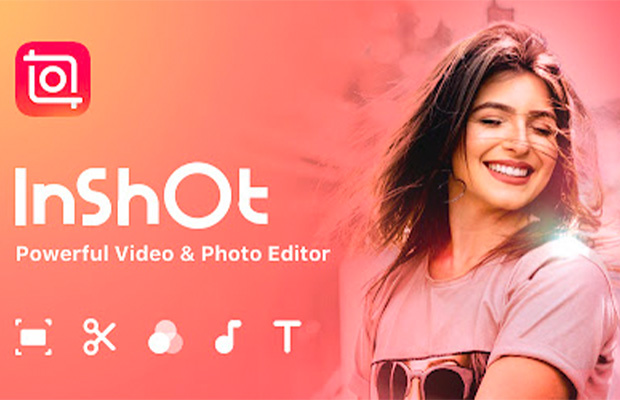
How to Make a Music Video on your iPhone with InShot
Do you want to learn how to use InShot to create a music video on an iPhone? Here’s how:
- Step 1: Add images or videos to the application. The choice to edit the video will then be presented to you.
- Step 2: This feature enables you to include music in your video.
- Step 3: To add music from your computer or the app’s library, click “Add Sound.”
- Step 4: The song’s length, volume, and intensity can then be adjusted.
- Step 5: Click “Save” after you’ve added the music and adjusted everything as needed.
- Step 6: Your video is now prepared for global distribution.
Price: While InShot can be downloaded for free, InShot Pro offers more advanced features. It has three plans: $3.99 per month; $14.99 per year, which includes a three-day trial; or a one-time charge of $34.99 for lifetime access.
5. Pitu
We suggest Pitu Video Editor if you’re looking for a straightforward video editor with quick access to all features. This app offers features like cutting, rotating, special effects, night mode enhancement, mosaic, star light mirror, and more. Pitu instantly transforms dull videos into interesting content. To make your videos more exciting, you can also add background music to them.
How to Make a Music Video on iPhone with Pitu
The steps listed below make it simple to add music to your videos and wow your viewers.
- Step 1: Tap + once the app is open to adding videos or photos from your album.
- Step 2: Once all of the desired video clips have been added, perform the fundamental editing, such as adding filters and transitions.
- Step 3: Select a song from your device’s music library or the app’s own music collection by clicking “Add music” and then choosing the song.
- Step 4: Before clicking “Done,” change the length, volume, and other settings. You can now watch your music video!
Read More: Can I See Who Viewed My Videos?
Tips For Beginners When Making A Music Video
1 Pre-production
- Content Is Vital Knowing the material you want to display to your audience is the first and most crucial step in making a music video. You want to display the beauty of nature, so is it a mesmerizing landscape video with instrumental music? Is it a selection of quick clips from your trip, school, or college? Or are you just getting your new guitar started? Once you are aware of these specifics, you can move forward with the remaining steps as necessary.
- Choose Suitable Music It’s crucial to select background music for your video based on its subject matter. A rap song cannot be added to a scenic video, and vice versa. As a result, whenever you choose the music, choose something that complements the video.
- Know What Your iPhone is Capable Of You should check out what your iPhone can provide before going into more detail about your video. For instance, an iPhone 6s can capture 4K video at full HD resolution. Although it has some limitations, an iPhone camera with 8 megapixels can capture some incredible videos. Before starting a video recording, you should be aware of the capabilities and restrictions of your phone.
2 During-production
- Using a Tripod for Stability Most videos taken on an iPhone end up being shaky or blurry. Use a tripod to create clear, stable videos that are crisp and free of this problem. Not only will it free up your hands, but the video quality will also be much better.
- Ask a Professional Video Director for Help You can enlist the assistance of a skilled video director if you’re creating a video for your YouTube channel or for use in a business. The best angles and lighting effects are well known to them. They will therefore assist you in producing videos that are polished and professional.
- Shooting Tips of Different Motions Here are some suggestions on how to shoot moving targets: – Shoot in low light with a slow shutter speed if you want the movement to be blurred. – Use a fast shutter speed and bright lighting if you want to stop the motion. – To take a series of pictures while moving, use the burst mode.
3 Post-production
- Choose The Right Video Editor After you’ve shot your video, you’ll need a skilled video editor to edit it so that it looks polished and on point.
- Edit Your Video & Add Fantastic Music Nobody is drawn to a simple video with no transitions or filters. Therefore, to increase the video’s appeal to the audience, add interesting effects and excellent music.
You May Also Like: How to Unblur a Video?
FAQs
How to Make a Music Video at Home?
- Launch Canva. Open Canva and type “Video” to start making your own music video.
- To use a pre-made design, select a template from our library of video templates.
- Add your track and other files to the upload.
- Edit the music video.
- Download and share.
How to Make a Music Video on Youtube?
- Step 1. Create a YouTube video strategy
- Step 2. Make sure your video is found on YouTube
- Step 3. Find YouTube ideas and topics
- Step 4. Understand YouTube equipment for beginners
- Step 5. Learn the first YouTube video you should make
- Step 6. Set up your video recording
- Step 7. Record your desktop
- Step 8. Edit your video
- Step 9. Upload your video on YouTube
- Step 10. Optimize your video for YouTube
Conclusion
We hope you have learned how to shoot a music video by yourself on iphone now. If you are interested in video shooting, read our post on best sony camera for video.
Also Read: