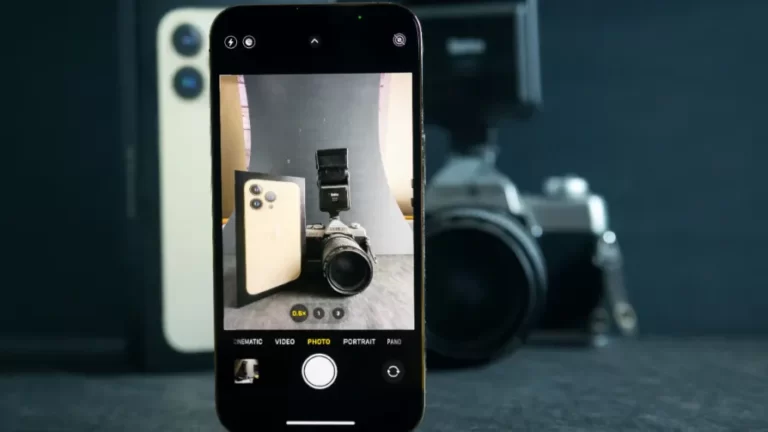You can instantly begin taking pictures and videos with the iPhone Camera app by simply long-pressing the icon on the Lock Screen.
However, you might need to choose your shooting mode once the Camera app has opened, which could result in you missing a great photo opportunity. You might also have trouble accessing the Camera if your iPhone is unlocked. However, an update to the Shortcuts app in iOS 17 may change all that and allow you to take photos more quickly than ever.
The Camera shortcuts will undoubtedly come in handy in the future, especially once I identify useful photo automations for my requirements.
Meanwhile, the latest iOS 17 beta (developer beta 4 or public beta 2) enables the Open Camera action for the The new action will allow you to switch between different camera modes, including photo, video, portrait, portrait selfie, cinematic, slo-mo, time-lapse, and pano. It was discovered by Matthew Cassinelli.
To open these particular modes with Siri, you can therefore create shortcuts right away. Opening the appropriate camera mode you require to quickly capture a particular type of content only requires one voice command. When taking particular types of pictures or videos, such as panoramas, time-lapse and slow-motion videos, or Cinematic Mode, this feature will be helpful.
The shortcuts also get you out of the iPhone’s default camera mode and to your destination. Or the iPhone camera mode you most recently used. Instead of first opening the Camera app as usual and then choosing the appropriate mode, it ought to be quicker.
The only drawback I can see to using Siri shortcuts is that Siri might not always understand your commands to change the camera mode you want. In these circumstances, you’re certain to miss the opportunity because you’ll be enraged at Siri for not quite understanding that and stumbling to find the camera mode.
On the other hand, you can add icons to the Home Screen of your iPhone using the shortcuts. Simply create a folder with all of the camera shortcut buttons, then disregard Siri’s voice commands.
You can get started right away because the same Cassinelli has already set up these shortcuts for you at this link (as shown in the screenshot above). Or, if you prefer to create your own short cuts, you can imitate them.
The only requirement is that your device be running iOS 17 as of right now. If you don’t want to use the beta, you should be aware that Apple will release the final version of iOS 17 in the middle of September.
Read More: How to Get Water Out of iPhone Camera?
Source: bgr