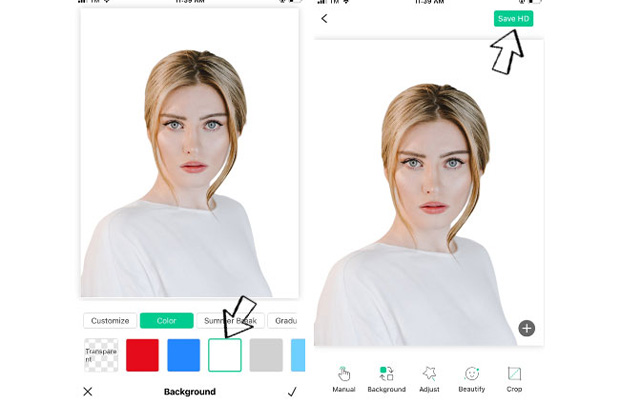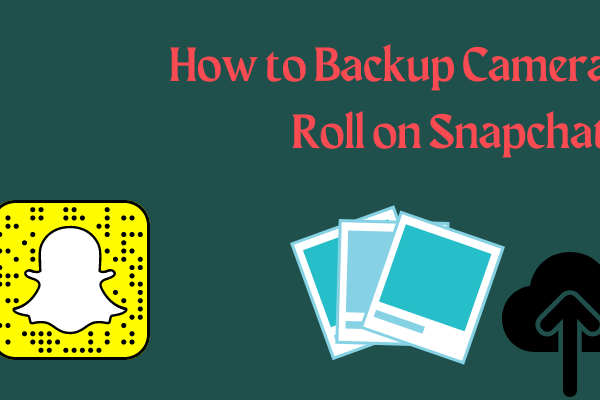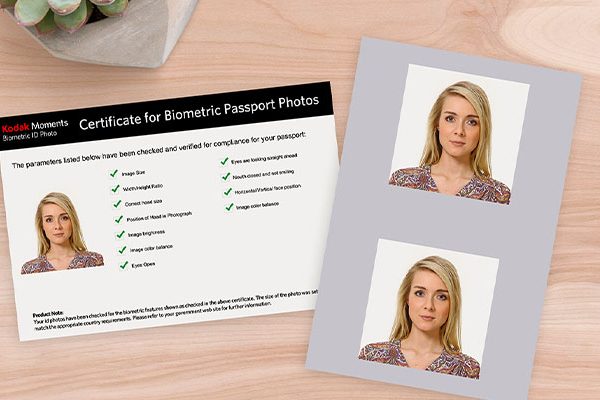For product photos on your online web store, your resume, and your LinkedIn profile, you typically need a white background. How to add white background to a photo?
To add a white background to your photos quickly, use Remove. bg website. Another way is to download the “Background Eraser” app, which is free but has less quality of the crop. Photoshop is the more skilled option, but it takes more time to complete the task.
Keep reading and learn how to finish it using different tools.
Table of Contents
- Why Do You Need A White Background?
- How To Add White Background To A Photo Using Photoworks?
- How To Add White Background To A Photo Using The Background Eraser App?
- How To Add White Background To A Photo On The Website Remove. bg?
- How To Add White Background To A Photo Using Photopea Or Photoshop CC?
- Conclusion
Why Do You Need A White Background?
Photographers may need to substitute a plain white area for an object’s background for a variety of reasons. For instance, you might need to:
- A distraction-free environment can help your clients look their best and can help your subject gain more focus.
- Fix background color problems: The wrong background colors can make your subjects appear pale and lessen the impact of your photos.
- Get ready to edit images for commercial use: Images with a plain white background can be used for a variety of branding campaigns online, in print, and in other advertising.
It’s crucial that you learn how to edit white-background photos properly because there are a variety of uses for them. Let’s look at how to create a white background in Photoshop.
How To Add White Background To A Photo Using Photoworks?
Step 1. Download And Install The Program
Install PhotoWorks on your PC after downloading it. To finish the installation, adhere to a few straightforward steps.
Once the installation is complete, you can begin editing your photos with ease. Enjoy your risk-free trial!
Step 2. Opt For The Change Background Tool
Let’s examine in more detail how to give a picture white background. Open PhotoWorks, add a photo, select Tools, then select Change Background.
Pick the ‘Change Background’ tool from the software toolkit
Step 3. Set The Background Aside
To distinguish the foreground object from the background, choose the Object brush (the green one), change its size, and paint over the foreground object. You could do it roughly and let the program identify the object edges for you. Once it’s finished, use the red brush to highlight the background and then let the program finish the rest of the job. Click Next to proceed to further editing
You can paint over your photo roughly; the program determines the edges automatically.
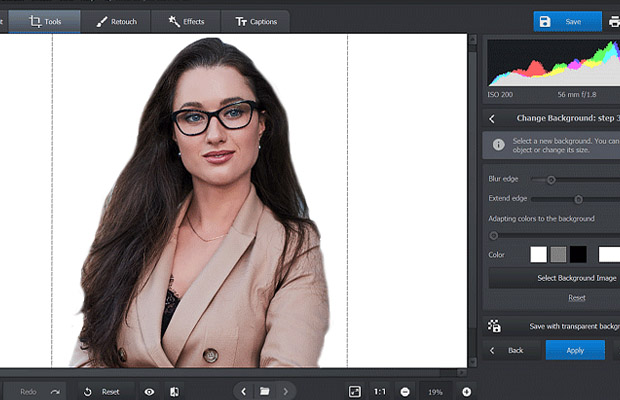
Step 4. Sharpen Up The Object Edges
Your image is still not sufficiently smooth. Increase the image’s magnification to add back any accidentally deleted details or remove the remaining background. For edges that look smoother, alter the brush’s size and softness. Reduce the background’s opacity until it is completely transparent, then view the finished product. Once you are ready, click Next.
Step 5. Add White Background To Your Image
Your picture now has a background that is entirely white. Simply print it or save it to your computer. If you’d like more, you can upload your own image and set it as a background or select any other color. You can choose to save your image with a transparent background as well.
How To Add White Background To A Photo Using The Background Eraser App?
Today, almost everyone owns a smartphone, and you can easily get rid of the background using an Android or iPhone app. If you are an Android user, I recommend you to use the app “Background Eraser” together with another app “SaveAsJPEG”.
If you are an iPhone user, these apps are named “Stickers that erase the background” and “JPEG-PNG Image file converter” although they perform the same tasks as their Android counterparts in the app store.
These apps are the most effective mobile app options available and only take up about 10 MB of your internet plan’s bandwidth to download. I include down here the step-by-step on how to get a white background for your photos using them:
- 1. Browse the APP store to find and download these programs.
- 2. use the magic tool to remove whatever you want in the background.
- 3. use the smooth tool to get the most refined result and click on the Save button.
- 4. Open the “SaveAsJPEG” app, load your photo and save a Your image will then be ready and have a white background after you have converted it to a JPEG.
How To Add White Background To A Photo On The Website Remove. bg?
The fastest and simplest way to add a white background to your photographs is through this method. The website will handle everything; all you have to do is upload your photo. The website I selected for this task is Remove. bg because it has the most accurate crop quality of any of the websites I tested, and it takes only 4 to 10 seconds to complete the image.
You just need to click on “Edit” and choose the white background to finish the image before downloading it.
The only drawback of this website is that you have to pay money in order to keep your image in high resolution even though you can download a low-resolution version of it that is suitable for social media use.
Although the crop’s quality is good, it is insufficient to preserve the quality of the hair strands. Additionally, since it’s completely automatic, the final image may contain some errors. My arm was cut off from the edited image in this example, which was not what I wanted. Due to this, the background removal website is adequate for personal use but insufficient for professional use images.
The best tool to use if you want to use this image professionally is Photoshop, which has the best overall quality. If you want to print or sell this image, for example, you should use another program.
You May Also Like: How Big Is A 4 by 6 Photo?
How To Add White Background To A Photo Using Photopea Or Photoshop CC?
The best way to add a white background to a picture so that you can use it professionally is to use a specialized graphic editing program like Photoshop, GIMP, or the free online editor Photopea. Using Photoshop will enable you to produce work of the highest caliber because it holds the Gold standard for graphic design.
Free Option: Photopea
Online image editing with Photopea is a good and cost-free option. It functions similarly to Photoshop. Although the website’s editing workflow and algorithms are excellent, the outcomes are not quite as good as when using genuine Photoshop.
Here, I used the “Quick Selection” tool on the website to select my subject, for which I wanted to add a white background, and the process to do this was almost as quick as in Photoshop.
- Select the subject you want to put in a white background with the “Quick selection” tool and go to the next step
- After doing that, I clicked on “Refine Edge” to fix the edges issues and have a better result
- To finish your image with the white background, go to File >>> Export as >>> JPG (.jpg)
I finished the picture in 3 to 4 minutes. Compared to the Background Eraser app and Remove. bg website, the outcomes are superior. The crop of the hair strands isn’t as accurate as Photoshop CC, so that is another issue with it.
It is a fantastic free option to get a high-quality white background in your photos because you can get professional results if your subject doesn’t have too many hair strands or edges and the background is just one solid color.
Photoshop CC
For high-quality and competent work, this is the best choice! The most well-known graphic editor program is Photoshop, which has a ton of options and flexibility.
With the help of this software, you can also add effects like shadows and highlights. The best results can only be obtained with more time and experience, which is the only drawback. To have a Photoshop license, however, will cost you US$9.99/mo. All these specifications come at a price.
Additionally, this link allows you to download a 7-day trial version of Photoshop.
When creating a white background for your photos in Photoshop, the process is similar to that in Photopea but produces better results due to better algorithms for edge-refining. I have a step-by-step for you down below:
- 1. Open Photoshop and choose the “Quick Selection” tool
- 2. Select your subject by clicking with your mouse, and click on “Refine Edges” at the top
- 3. Use the “Smart Radius” pencil to remove the imperfections. It functions like magic in every way!
- Use “Smooth”, “Feather” and “Contrast” if you want. Click on “Decontamination Colors”. It facilitates a better image crop in the hair strands.
- 4. Go to “File” >>> Save For Web >>> Select “JPEG” >>> Save
Because you selected JPEG as your export format, your image now has a white background by default. Use it as you prefer!
I have this comprehensive guide if you’re interested in learning how to sharpen your photography skills on a tight budget.
Conclusion
As you can see, adding a white background to your photos is not too difficult. You have a lot of options as well. If you want the best quality, you can complete the task in Photoshop, which is more difficult than the other options but will only take you a few minutes to complete. You can also easily remove the background using a phone app, a website, or if you prefer.