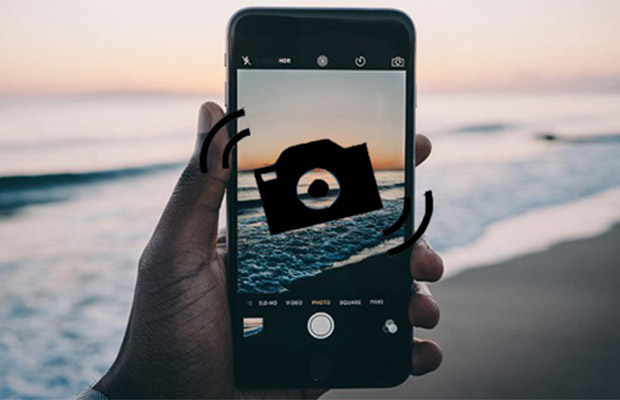Many iPhone users, especially those who frequently use their phones while traveling, are talking a lot about the problem with the iPhone camera shaking. We can help!
First, why is my camera shaking? From some technicians’ perspective, the iPhone gets shakes while taking pics and videos due to interference.
You can take actions right away to fix your iPhone camera, even though this problem might get fixed itself in a future Apple update.
Table of Contents
- Why is My iPhone Camera Shaking?
- How to Fix iPhone Camera Jumping Between Lenses & Shaking?
- Tips: 7 Ways to Solve iPhone Camera Shaking Problem
- FAQs
- Final Words
Why is My iPhone Camera Shaking?
According to some technicians, interference causes the iPhone to shake while taking photos and videos. Above the camera is a metal shield that has two screws on the opposing corners. Additionally, it serves as an EMI shield. However, once your iPhone develops a grounding issue, the interference will cause the iPhone camera to shake. Alternatively put, the iPhone’s camera stability has declined.
The camera-shaking may also be brought on by dirty lenses. By getting rid of the offender, you can resolve the iPhone camera shake problem. The disassembly of an iPhone is challenging, and this supposition is very private. Before you take an iPhone apart, you can try some other advice.
How to Fix iPhone Camera Jumping Between Lenses & Shaking?
You might be able to fix this by changing your settings if your iPhone camera keeps focusing incorrectly or switching between lenses automatically, producing an unsightly dip while recording videos. You might want to try a few other troubleshooting techniques first before you do that.
- Use a soft, slightly damp, lint-free cloth, preferably a lens cloth, to clean the iPhone camera lens. For a thorough cleaning guide, read How to Clean iPhone Camera. The Autofocus on your iPhone can be harmed by even the smallest amount of dust.
- Check if it’s still happening by taking off your phone case. Without your knowledge, some phone cases may obstruct the camera’s autofocus.
- Start the Camera app again.
- Restarting your iPhone is a straightforward procedure that is frequently skipped but has a large number of benefits. Now give it a try and see if it works!
- A software update may be available. Another update may be available to fix known bugs, especially if your problems started after installing an update.
- Next, check the Camera app’s settings and try turning on Lock Camera.
- If none of these solutions work and your camera isn’t functional, you might want to think about resetting your iPhone to factory defaults. This would need to be fully backed up, which can take some time.
If that doesn’t work, your device might be broken. Visit a nearby Apple store to see if they can replace it. Remember that you’ll need to back it up if you get it replaced, so try step 6 as a last resort before contacting Apple.
Tips: 7 Ways to Solve iPhone Camera Shaking Problem
You can get a free iPhone 6s plus replacement if your iPhone qualifies for Apple’s iSight replacement program. However, if the issue is still present, the majority of users who are having this issue will find assistance in the following 7 ways.
1. Restart the iPhone
The majority of device issues can typically be resolved by restarting the iPhone. Because iOS is a closed system that only functions on Apple’s ecosystem, when you restart your iPhone, the system will automatically delete some cached contents that have expired. The iOS operating system will restart the iPhone’s entire software stack at the same time. It must operate properly while the iPhone is opened once more.
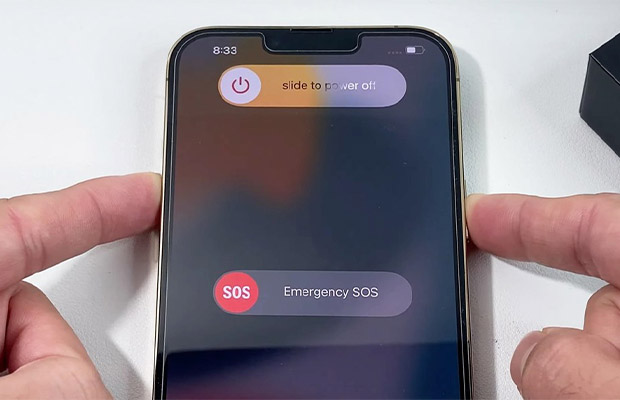
For iPhone 12/X/XR Or Later:
- Long press the side button and a volume button until the power off slider appears. Wait a moment before turning on the iPhone after switching it off.
- Up until the Apple logo appears, press the side button.
For iPhone SE (2nd Generation), 8, 7, Or 6:
- To turn off your iPhone, hold down the side button for a long time and drag the power slider. To turn on your iPhone, you might have to wait a while.
- Till the Apple logo appears, press and hold the side button.
For iPhone SE (1st Generation), 5, Or Earlier:
- Press the top button for a long time, and then drag the slider to the off position. You should wait a while before opening your iPhone.
- Till you see the Apple logo, press the top button.
2. One-Click Fix iPhone Camera Shaking Issue
Considering that you may have tried all the usual solutions to this problem without success. Additionally, the iPhone camera shaking issue can occasionally be brought on by system issues. So we provide you with a one-stop solution to first fix the iPhone system. The fantastic tool AnyFix – iOS System Recovery helps with offering some expert solutions to fix issues with the iPhone, including the iPhone camera shaking issue.
AnyFix, which was created to repair iOS devices’ systems, can resolve any system issues you may experience. All other issues—camera trembling, iPhone stuck in recovery mode, iPhone stuck on a black screen, a problem with the Apple white logo, iPhone not responding—have been resolved. can all be fixed by Simple steps to fix AnyFix. Listed below are some of its key characteristics.
Now, adhere to the instructions below to resolve the iPhone camera shaking issue.
- Step 1. Go to the AnyFix website and get the newest AnyFix > Connect your iPhone to the computer > Choose the System Repair function on the top of the page.
- Step 2. Click the 50+ iPhone Problems button > Tap on Start Now to the next step.
- Select 50+ iPhone Problems and Click Start Now
- Step 3: The following list includes three ways for you to fix your iPhone. In most cases, the Standard Repair mode can solve your problem. The other two modes should work if not.
- Step 4 only involves a short period of waiting. Once the repair journey is finished, you will see the Repair Completed message on the screen.
3. Clean the Lens
When the iPhone camera malfunctions, what should you do? The simplest solution to the camera shaking problem is to clean the lens. You can weep off the dust using a clean tissue because the dust will make the camera heavier, which could affect the camera’s stability. Avoid using liquid cleaners because letting water into the iPhone will result in numerous severe malfunctions. Check to see if the iPhone camera’s shaking problem has been resolved. Should that fail, try the alternative.
If you want to clean the internal camera lens yourself, make sure you have the right equipment and access to the iPhone’s parts, as doing so incorrectly could result in serious issues.
4. Wipe and Reset the iPhone
It is highly advised that you make a backup of your iPhone before wiping and resetting it because doing so will remove all of its contents. Therefore, this advice will result in data loss.
You can try the reset-an-iPhone method if the two tips mentioned above don’t work to solve the iPhone camera shaking issue. Both the content and the root cause that led to the camera shaking issue will be lost if you wipe and reset your iPhone.
To wipe and reset your iPhone, carry out the following steps.
- Go to Settings on your phone.
- Click on the General button.
- Choose Reset and select Delete all settings and content.
When you tap Erase All Content and Settings, the device will prompt you to make sure you have backed up your iPhone. You can also choose to skip this step. You can select Finish Uploading Then Erase or simply click Erase Now to restart the iPhone if you haven’t used iCloud to sync your data.
5. Restore and Update Your iPhone Via iTunes
Numerous software-related issues can be resolved by performing an iPhone restore. It would be a software problem if your iPhone had sluggish performance, no response from the touchscreen, or was frozen on a black screen.
Unexpectedly, a software issue may be the cause of the iPhone camera shaking and may be resolved by performing a restore through iTunes. To restore your iPhone, follow the steps listed below.
- Connect your iPhone to the computer and launch iTunes.
- The device icon will appear after iTunes has detected your device.
- Click Restore on the screen.
Before clicking Restore, you must sign out of Find My Phone if you are already logged in.
6. Use a Magnet
Since we previously discussed the camera’s limitations, this may be the root of the iPhone camera shaking issue. As a result, you can balance the gyroscope using a magnet.
In order to solve the issue, you can either glue a magnet to the back of your iPhone camera or, if you have a phone case, to that as well. According to some users, using this technique to stop the camera shake actually worked.
7. Get Help from Apple Service
Some may advise you to change a camera on your own. If you are an expert in iPhone components, this should be fine. If not, we don’t advise you to build an iPhone camera yourself. Due to the iPhone’s high level of sophistication, any careless operation could result in permanent harm.
Here is the standard advice for contacting iPhone after-sale support. Simply give them a call to get assistance, or visit Apple.support for online guidance.
Read More: How to Get Grid on iPhone Camera?
FAQs
What is It Called When the Camera Shakes?
Shaky camera, shaky cam, jerky camera, queasy cam, run-and-gun or free camera is a cinematographic technique where stable-image techniques are purposely dispensed with shaking.
Why is My Camera Shaking iPhone 8?
The iPhone camera lens could be dirty if your iPhone causes a shaky camera.
Can You Fix Camera Shake?
The less likely it is that camera shake will result in blur, the faster your shutter speed should be. In light of this, your shutter speed may simply be too slow if you’re noticing a lot of shaky pictures. Depending on the circumstances, there is no such thing as too slowly.
Final Words
You can use the seven methods listed above to fix the iPhone shaking issue at home while you’re in quarantine because it’s a software issue.
The most economical solution out of all the ones mentioned above is to use AnyFix, which can fix all system errors with a single click.
We sincerely hope that these suggestions have assisted you in resolving your iPhone camera problems. It is especially frustrating when your iPhone camera won’t function because it has such a fantastic camera. If you want to learn more, read our post on how to blur a photo on iPhone.