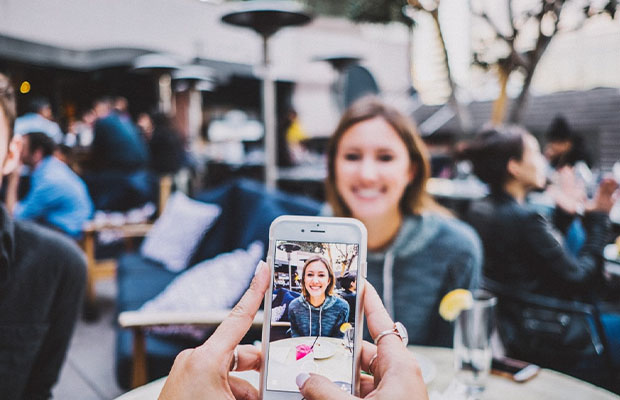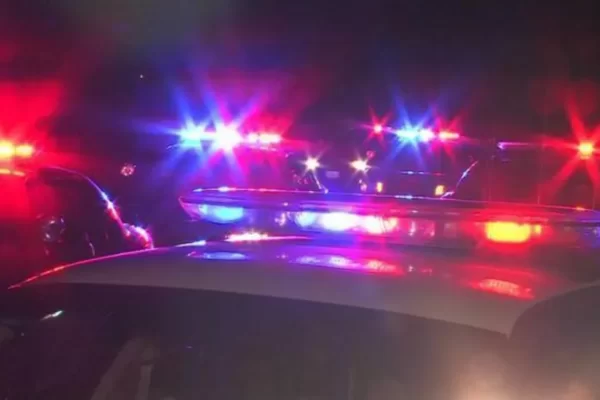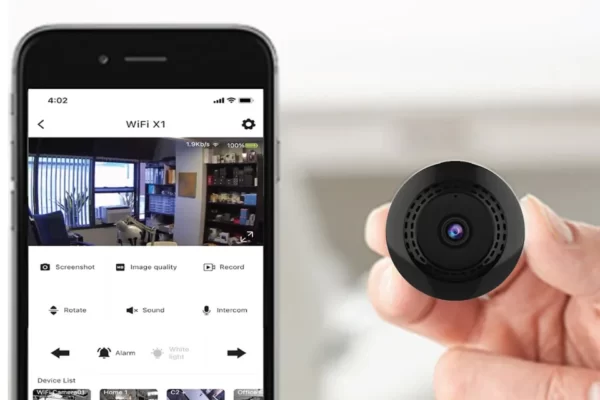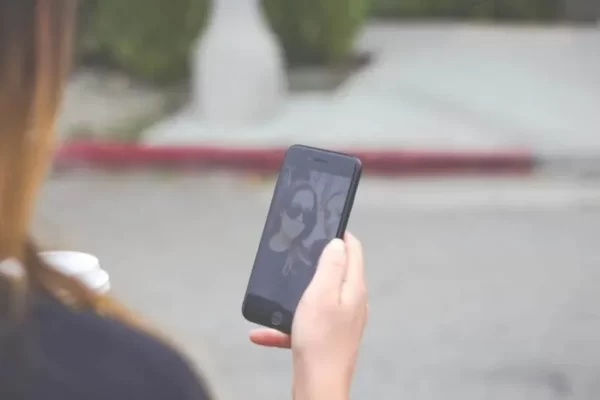- Make sure to clean the lenses on your iPhone camera with a fresh, dry microfiber cloth if it is blurry.
- You should also try restarting the Camera app and the phone itself.
- Avoid pinching to zoom when taking pictures because this can also result in blurry pictures.
Thanks to smartphones like the iPhone, almost everyone has a camera with them at all times, making photography widespread and commonplace today.
However, even though modern iPhones are capable of taking excellent pictures, you might occasionally encounter circumstances where your iPhone camera produces blurry images.
Here’s how to fix your iPhone camera issues and get the clear, high-quality pictures it was intended to take.
Table of Contents
Clean the Lens
Even though it might seem obvious, a dirty lens is usually to blame for blurry pictures. Apply a clean, dry microfiber cloth to the lens to achieve the best results. In fact, it’s not a bad idea to bring a microfiber cloth along with you for just this use. However, avoid touching the lens with your hands or fingers and avoid using tissues that have been moistened with lotion or softener because the residue they leave behind will damage the lens.
Don’t Pinch to Zoom
When taking a picture, if you rely too heavily on your phone’s digital zoom and zoom in too far, the image may become blurry. A 2X or even 3X optical zoom is available on many iPhone models. That close of a zoom is secure for getting a razor-sharp image. Tap the zoom buttons at the bottom of the camera screen to accomplish that. However, using the pinch gesture to zoom can result in going much farther than the optical zoom can, which produces blurry images.
Remove the Phone Case
You wouldn’t believe it, but the iPhone’s camera can be hampered by your phone case, especially if it contains metal or magnets. Take a picture while taking the case off. Consider switching out the case for one with a different design if the camera performs better without it.
Restart the Camera App
Force-closing the Camera app and restarting it are two quick fixes if the camera is acting up due to a software issue. Any sporadic bugs or glitches can be eliminated by closing the app, which will also return it to its pre-bug state.
Test Both the Front and Rear Cameras
If you’re still having issues with smeared images, checking to see if the issue affects both the front and rear cameras may be helpful. After taking a few test pictures with the rear camera, switch to the front camera and give it a shot. You can test both a wide-angle mode on your iPhone and a standard 1x image if that feature is available. Wide-angle modes use different rear-facing lenses. If only some of those images are blurry, you have focused your search on a specific camera or lens and may need to contact Apple for assistance.
Restart Your IPhone
There is one more method you can use to fix a blurry camera on your own: restart your iPhone. You’ve probably already tried restarting the Camera app, but it’s conceivable (not probable, but conceivable) that restarting the entire phone will fix a more widespread software issue.
Contact Apple Support
If none of those troubleshooting techniques helped to fix the issue with your iPhone camera being shaky, you should contact Apple’s customer service. You should get the phone checked out by a professional; you might need to get it fixed or replaced. For more information, contact an Apple Store.
Related:
- How To Shoot A Music Video By Yourself On An iPhone?
- How to Blur Photo on iPhone?
- How to Get Grid on iPhone Camera?
Source: INSIDER