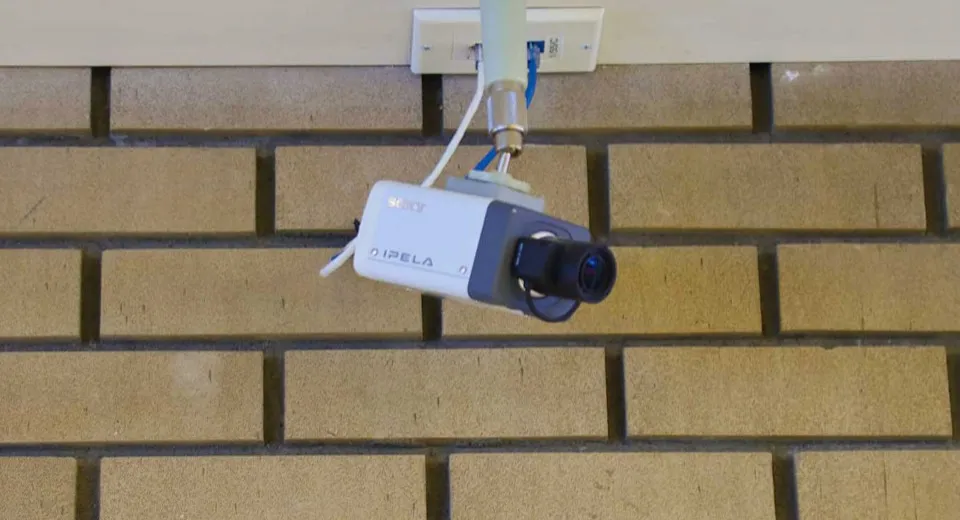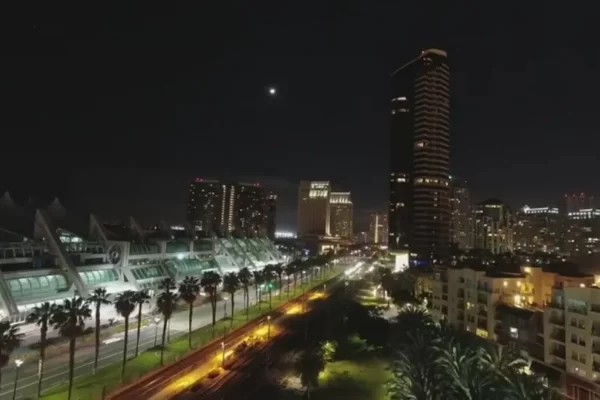When you attempt to take a picture, does your iPhone camera flicker or blink? There could be many reasons why this is the case, but we’re going to try and get to the bottom of this annoying issue so you can take amazing photos on your iPhone 14 Pro without worrying about annoying blinking.
Users with some of the best iPhones on the market, the iPhone 13 and iPhone 14 series, report regular flickering and blinking on the iPhone’s camera, regardless of whether you’ve updated to the latest version of iOS 16.
With this in mind, we’ll look at what might be causing the camera issues and provide advice on how to fix your iPhone’s camera.
Table of Contents
What’s Causing the Blinking on Your iPhone’s Camera?
When using their smartphone’s camera, users of the iPhone 13 and iPhone 14 have reported seeing blinking and flickering. Although it’s likely that if your device hasn’t been physically harmed, something with the camera’s operation could be the problem. However, it could also be happening at random.
One of the main potential causes of blinking on an iPhone camera could be the Macro Mode on these newer devices that switch between lenses automatically as you get closer to a subject.
Issues with exposure in photos taken in bright lighting could also be a contributing factor. You may notice perceived flashing and blinking in your viewfinder as your camera struggles to maintain automatic exposure and tries to strike the right balance.
Disable Macro Mode
When your iPhone approaches an object, you might notice blinking and flickering. This could be caused by the iPhone switching from its Wide to its Ultra Wide lens. It is simple to disable the automatic Macro Mode. Here’s how:
- Open Settings and Tap Camera
- Tap Macro Control and turn it off
Check the camera app again to see if the blinking has been resolved. A problem with exposure might exist if not.
How to Change the Exposure on Your iPhone’s Camera
- In the Camera app, tap the white arrow in the top middle of your screen
- Under your viewfinder, a number of settings will show up. Tap the circle with a + and – to open exposure settings
- Slide your finger to change exposure until the image seems clearer and the bright lights are subdued
The blinking and flickering in your iPhone’s Camera app may be temporarily fixed by adjusting the exposure settings. However, if the problem continues, it might be a hardware problem that needs more investigation.
Apple Support
Before you contact Apple Support, you can restart your device to try for an easy fix. Plan a meeting with Apple at your nearby Store to perform diagnostics on your camera module if the problem nevertheless persists.
On an iPhone, flickering and blinking can be very annoying. The sooner you identify the problem, the sooner you can resume taking stunning pictures with one of the best smartphone cameras available.
Related Reading: How to Get Water Out of iPhone Camera?
Source: iMore